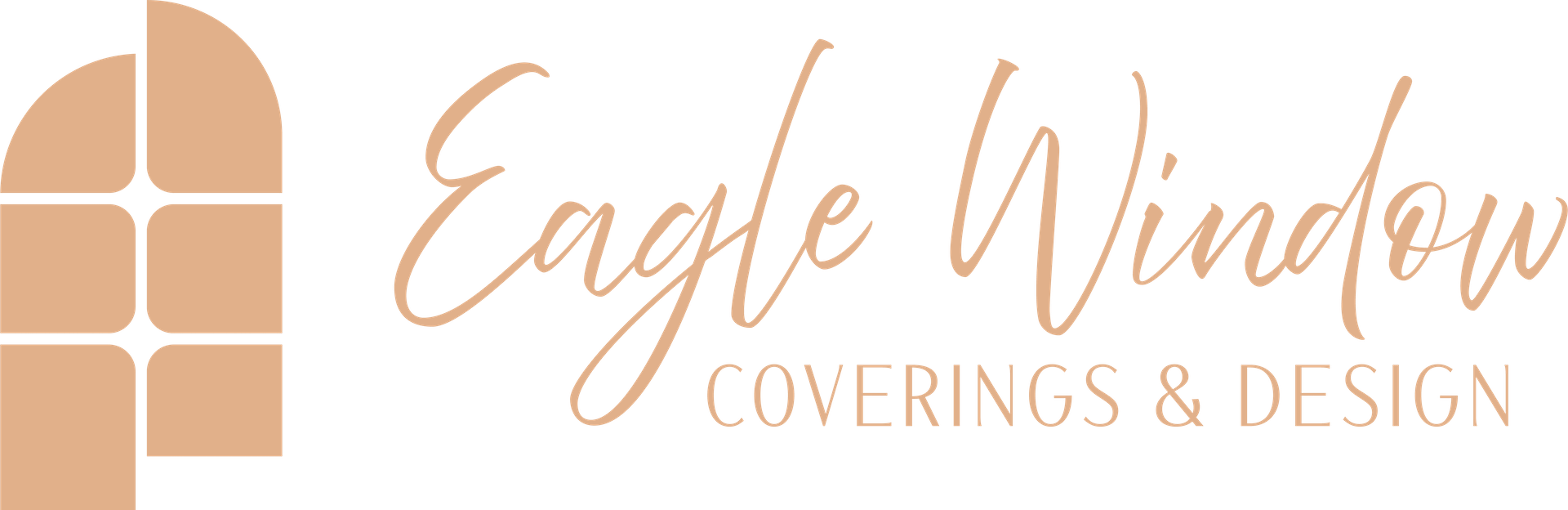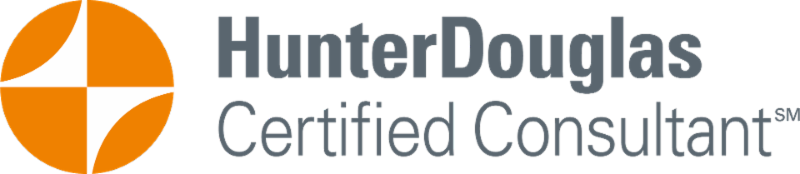Integrating Hunter Douglas PowerView® with Control4: A Comprehensive Guide
In today’s smart home landscape, seamlessly integrating various technologies is key to achieving ultimate convenience and efficiency. Hunter Douglas PowerView® Automation allows you to control your window treatments effortlessly, and when combined with a robust home automation system like Control4, the possibilities are endless. Here’s a detailed guide on how to integrate Hunter Douglas PowerView® with Control4, ensuring your home operates as smoothly and intelligently as possible.
Step 1: Understanding the Basics
Hunter Douglas PowerView® Automation
This system allows you to control your window treatments via a remote, smartphone app, or voice commands. It’s designed to integrate with various smart home systems, including Control4.
Control4
A leading smart home automation system that unifies your devices, allowing you to control lighting, audio, video, security, and more from a single interface.
Step 2: Preparing for Integration
1. Ensure Compatibility
Verify that your Hunter Douglas window treatments are equipped with PowerView® Automation and that you have a Control4 system installed.
2. Update Firmware
Make sure both your PowerView® Hub and Control4 system are running the latest firmware to support seamless integration.
3. Gather Necessary Equipment
- Hunter Douglas PowerView® Hub
- Control4 EA Series controller
- PowerView® App
- Control4 Composer software
Step 3: Setting Up PowerView® Automation
1. Install the PowerView® Hub
Follow the instructions provided with your PowerView® Hub to connect it to your home’s Wi-Fi network. The hub acts as the central point of communication for your window treatments.
2. Configure the PowerView® App
Download the PowerView® App on your smartphone or tablet. Follow the in-app instructions to set up your window treatments, create schedules, and customize scenes.
Step 4: Integrating with Control4
1. Access Control4 Composer
You’ll need Control4 Composer Pro software, typically accessed by your authorized Control4 dealer, to begin the integration process.
2. Add PowerView® as a Device
Within the Control4 Composer, navigate to the “System Design” tab. Here, you can add a new device by selecting the Hunter Douglas PowerView® from the device database.
3. Configure the Driver
The Hunter Douglas PowerView® driver needs to be configured within Control4. Input the IP address of the PowerView® Hub to establish a connection.
4. Map Window Treatments
Map each window treatment controlled by PowerView® to a corresponding device within the Control4 system. This allows you to create scenes and control individual treatments through the Control4 interface.
5. Set Up Scenes and Schedules
Use the Control4 Composer to integrate PowerView® window treatments into existing or new scenes. For example, you can create a “Good Morning” scene that opens your shades and turns on the lights simultaneously.
Step 5: Testing and Troubleshooting
1. Test Connectivity
Use the Control4 interface to test the connectivity and responsiveness of your PowerView® window treatments. Ensure they respond correctly to commands.
2. Troubleshoot Issues
If you encounter any issues, verify that the PowerView® Hub is properly connected to your network and that all devices are on the same network. Restarting the hub and the Control4 controller can also resolve connectivity problems.
Step 6: Utilizing Voice Control (Optional)
1. Integrate with Voice Assistants
For added convenience, integrate Control4 with voice assistants like Amazon Alexa or Google Assistant. This allows you to control your Hunter Douglas shades using voice commands.
2. Set Up Voice Commands
In the Control4 Composer, configure voice commands for specific scenes or individual window treatments. For example, you can say, “Alexa, open the living room shades,” to operate your window treatments hands-free.
Integrating Hunter Douglas PowerView® Automation with Control4 enhances your home automation experience by allowing you to control your window treatments seamlessly along with other smart devices. By following this comprehensive guide, you’ll be able to enjoy the convenience and sophistication of a fully integrated smart home system. Whether you’re setting up a new home automation system or expanding your existing setup, this integration ensures your home is as smart and efficient as possible.